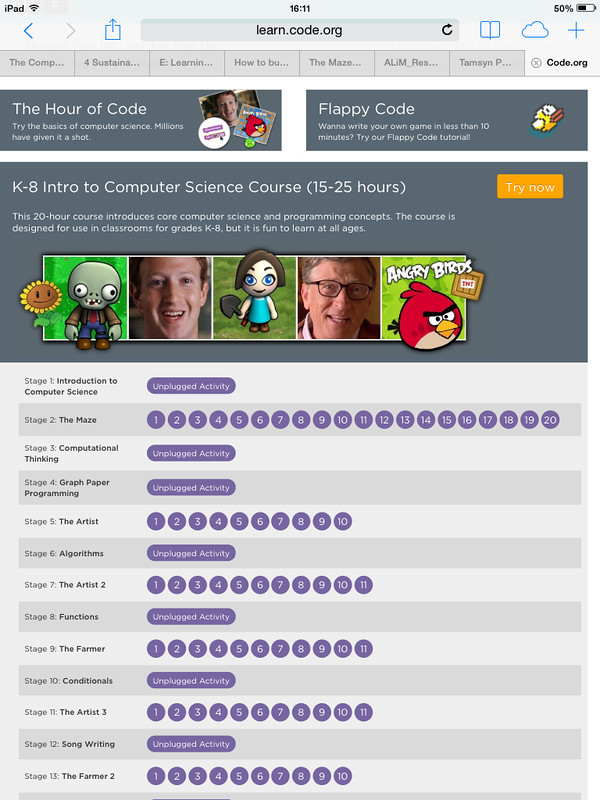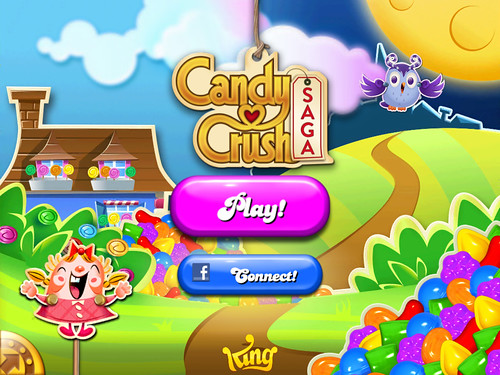Saturday 17 May 2014
Adobe Voice
What is not so classroom friendly is the requirement to share only via the Adobe Cloud. Although access seems to be free, Adobe online offerings seem neither secure enough nor reliable enough for a school to depend on. At the moment, there is no option to save a video to your device for local viewing elsewhere (although you can play it on your device using the app). There is also no option to upload to popular sharing sites such as YouTube. Having to sign into an Adobe account would be a deal breaker for many schools.
Also a potential problem is the way it sources creative commons images for the slides. It seems to rely on some kind of Google search which may return (depending on search terms) material inappropriate for the classroom. It has also been suggested that not all images it finds actually have a Creative Commons license. The app itself says that you should check the license before using an image.
If you can get past those issues, I think this would be a terrific app to use with children. They could record a book review or a piece of persuasive language. They could use it to explain their thinking on a unit of work. They could even use it to record their pepeha. Teachers could use it to make short explains videos on whatever topic they need. If you are lucky enough to have an ipad, give it a go!
Wednesday 14 May 2014
Coding with Code.org
Over the holidays I worked my way through the Introduction to Computer Science course at code.org. It seemed a very engaging way to introduce children to computer science. As a reliever, I get very limited opportunities to try out new things in the classroom so I was delighted to be able to try out this resource on a year 3 class the other day.
In this school, computers are still in the library with each class having set times for ICT. The children usually work on educational games/powerpoints/word documents etc so this was something a little different. We had been working on problem solving in maths that morning so I used that as a context for the session. I showed the children two of the introductory videos in the classroom (listening to the videos would be difficult in the computer lab). I stopped the videos and repeated parts that I thought the children might struggle with. Having worked through the course myself, I already knew some of the areas they might find tricky. Then I sorted them into buddies, gave them each a slip of paper with the URL for the site and off we went.
The levels start off very simply but the complexity does ramp up a bit once the concept of loops is introduced. I suspected that they might struggle a bit with that and most of them did. Some steamed ahead though and a few groups got up to level 9-10. What impressed me the most were how totally engaged they were in solving the puzzles. Even when they had to do a level multiple times, very few of them got discouraged. They just tried again. Having familiar contexts like Angry Birds and Plants vs Zombies really helped to drive engagement too.
As well as some obvious connections to maths (particularly mapping), the code.org course connects very well to the key competencies in the NZ curriculum:
- Thinking - the children are actively problem solving, trying out their ideas, seeing what works and what needs to be changed.
- Using language, symbols and text - coding requires the children to use language in a very precise way and also to understand concepts such as "repeat".
- Managing self - the children had to learn to deal with failure and to reflect on what needed to be changed to succeed.
- Relating to others - the children worked in pairs and shared their ideas with their buddy on how to solve each puzzle.
I barely scratched the surface of the code.org course (which includes off line activities) with the children. I would love to see how the full course worked with a class.
Tuesday 13 May 2014
What I have learned from Candy Crush
Candy Crush. Addictive? Yes! Educational? Maybe. It has certainly taught me a few things:
- Persistence pays off. Some levels are fairly simple. Others seem impossible. Yet if you play a level often enough, chances are you will eventually beat it. Some of the most difficult levels (to my mind at least) rely require a large chunk of good luck to pass. Whether you wish to give the game enough of your valuable time to eventually get that lucky break is a question only you can answer.
- Revisiting "simple" games can make you a better player. Partly because I get very annoyed with the levels that rely mostly on luck, I have deleted Candy Crush twice now. Because I don't save my games via Facebook, when I start the game again, I had to start right from the beginning. A bit tedious perhaps, but I have noticed that this has led to an improvement in my candy crushing skills, especially in spotting the patterns that make the special candies. Just like revising old school work, revisiting earlier levels helps to consolidate my knowledge.
- It pays to consider the whole problem, rather than just focus on one part. It is very easy to focus just on one part of the board and forget that there may be moves available elsewhere that will get you where you want to go.
- Be prepared to revise your strategy if it isn't working. I had difficulty passing some levels because I was not using the right strategy. Recognizing this and making changes lead to success.
- Don't give up until the end. I have lost count of the number of levels I have unexpectedly won on the very last move. Being prepared to go on even if you think you are beaten can sometimes pay off.
- Keep your eye on the prize. Each type of level has a particular goal. Staying focussed on the end result helps to avoid the distractions that can prevent a successful outcome.
- Sometimes walking away for a time is the best way to succeed. The first time i deleted the game, I stayed away for several months. When I started playing again, I found that had a much better idea of how to play and the patterns that I was looking for.
- Shortcuts do not lead to long term success. One of the things that interests me about this game is the business model, which is largely based on players buying extra moves, power-ups and lives. At the end of every failed level you are offered more moves (for $1.29). If you don't take up the offer, you have to play again and again until you pass, so you become a more skillful player with a better grasp of winning strategies. Buying your way through a level deprives you of all that practice (not to mention cash!) My contribution to Candy Crush's makers to date: $0.
Thursday 1 May 2014
BYOD: Making it Mobile
As is always the case, choosing the sessions to attend was difficult. There were many more I would have loved to go to (the session on Student Voice in Numeracy especially) but in the end I chose the following:
- Getting BYOD Pedagogy Right - Mark Osbourne (CORE Education) - This was a VERY popular session and, for me, the highlight of the day. Mark began by pointing out how far teaching practice had come from the one size fits all model of education and yet often the way we use technology in the classroom harks back to this era. He discussed the importance of moving to a model of personalised learning that puts the student and their needs at the centre. BYOD's great strength is the ability to connect learners and allow them to collaborate and share, rather than work in individual silos. He also emphasised that technology should be used when it is the best tool for the learning objective, not just because it is there. An example he gave was feedback. Low level feedback (yes/no, true/false) was best given by the computer. Immediacy and speed made this more useful. It also freed the teacher from this job so they could focus on higher level, quality feedback.
- Getting Good with Google for Beginners/for Extended Beginners - Allanah King (Blended e-learning facilitator) - Although I have been using Google for years (including Google docs) I wanted to attend these sessions to see how they were being used in a classroom environment. Allanah introduced us to her website and went over some of the tools she uses to get the most out of Google. One of the most useful things I learned was the research tool inside Google docs and how it can be used to to not only find information but also to place it into your document AND create the reference for it. If only I had known about that when I was studying! Using a Google document to collaborate with parents (eg for parent help) was also a great idea. She also mentioned the importance of closing off a doc for editing if posting it on a blog to prevent unauthorised changes. For student writing, using the comment feature for feedback and discussions as well as the power of the revision history so you have a full record of the development of the document. As far as Google extensions were concerned, the coolest one was Webpage Screenshot which enabled "on the fly" editing of webpages like newspapers. You could have a lot of fun with that.
- i Movie - Amy McCauley (Hobsonville Point) - Being a multiple device user (iPad, Windows 8 laptop, Android phone), I thought I should check out at least one iOS presentation. I have done a couple of very basic iMovies but haven't looked at it for a while. We spent the most time looking at the Trailer part of the app. This has everything a user needs to make a simple movie trailer. An editable storyboard is built in which I thought was a brilliant way to introduce making movies to kids (and adults). These would be fantastic for creating a book trailer or as a way to present learning. In a classroom though it is a good idea to have the device set to mute!
- Google Sites/Collaborative Planning - Emma Roberts, Emma Winder & Sheena Campbell (Stonefields) - It was back to Google for the final session. I was interested to see how this school used the site to open their planning to each other, their learners and their families. The information includes a weekly timetable and term overview as well as more specific information for learners such as independent and follow-up activites.